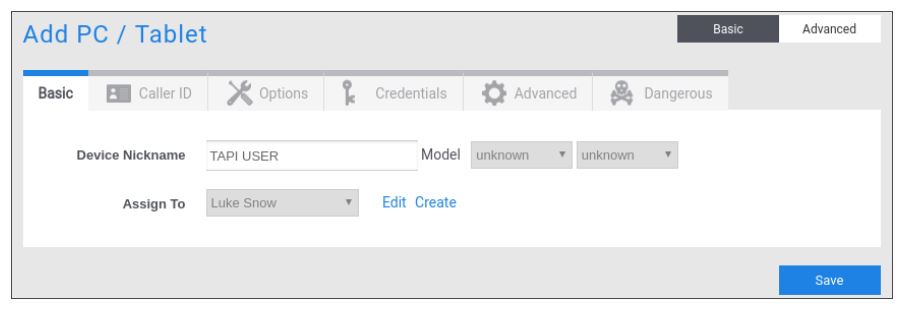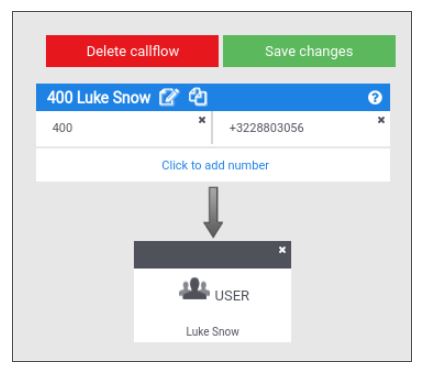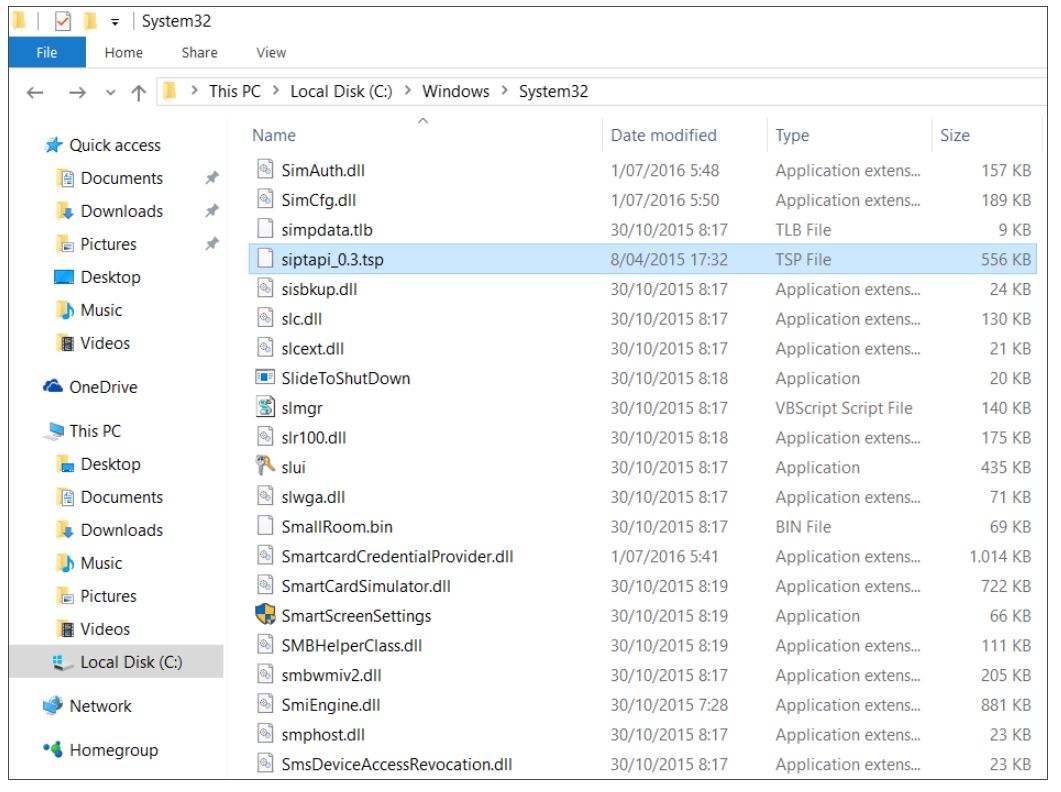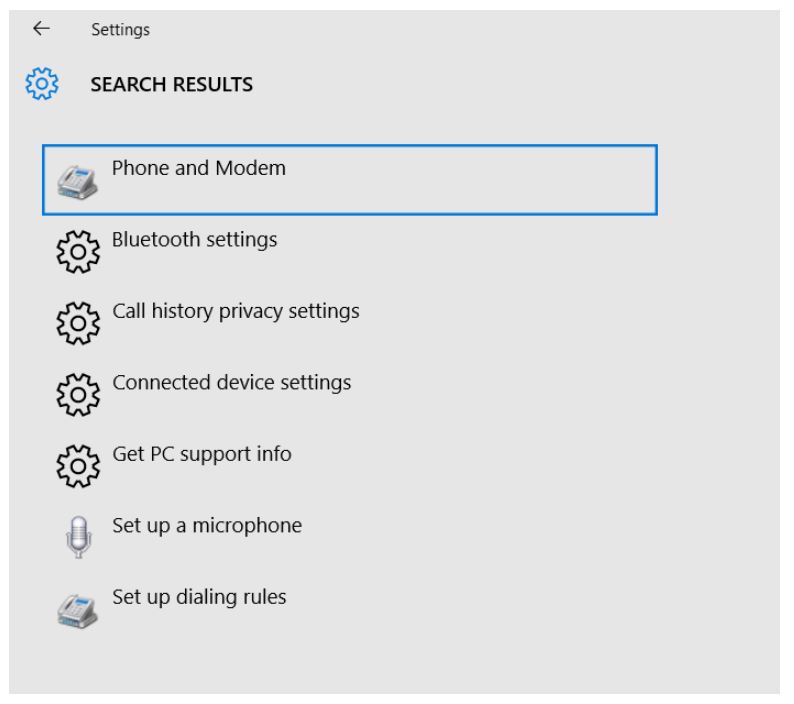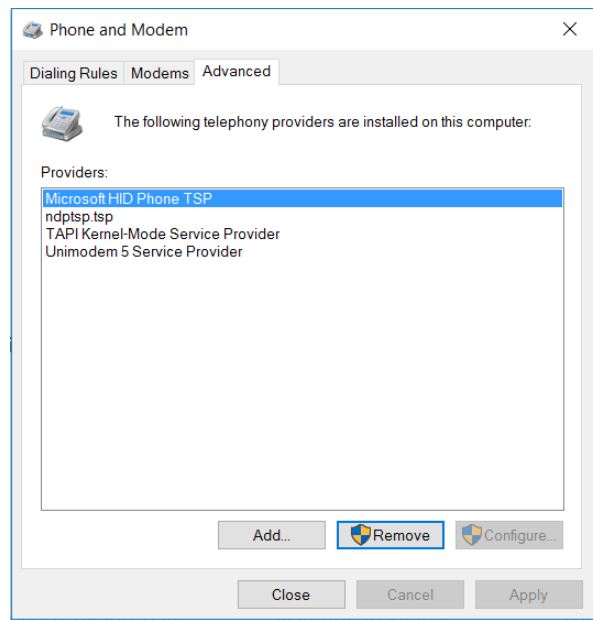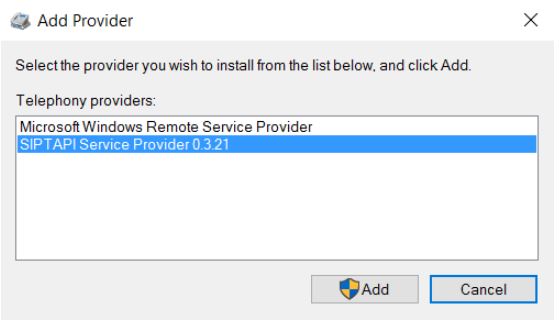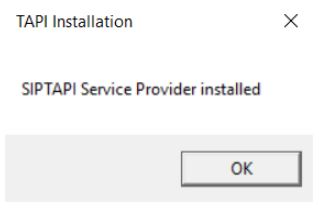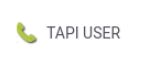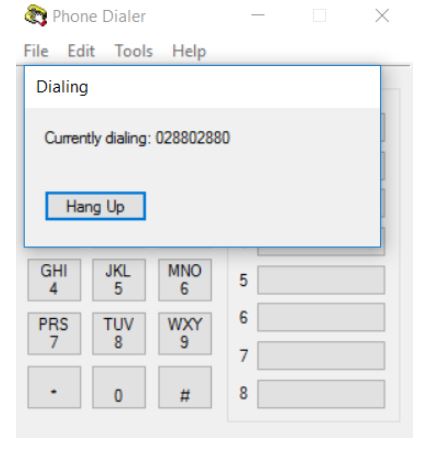TAPI connector
TAPI software connector
SIPTAPI is a TAPI Service Provider (TSP) for MS Windows. The version proposed is the Commercial version.
- Outgoing calls: SIPTAPI allows to initiate phone calls from TAPI-compatible applications (like Efficy ..)
- Incoming calls: SIPTAPI passes the caller ID to your TAPI-compatible application for futher processing (like opening the record of the caller in a CRM)
The SIPTAPI software is not a complete TAPI application – SIPTAPI is only a “TAPI provider”. To use the Windows telephony features you also need a “TAPI application” (such as Efficy…) which uses the TAPI providers to initiate calls or to generate an event upon an incoming call. The most simple and universal available TAPI application is “Phone Dialer” (dialer.exe) which comes with Windows. (Another worth mentioning TAPI application is the freeware “Phoner“. Phoner is especially useful for in-depth testing purposes).
1. Cloud configuration
Create a device (softphone) for SIPTAPI and assign it to the associated user:
Go to the Credential Tab and copy the Realm, Username and Password in a .txt document as you will need them later to configure SIPTAPI on the PC. Hint: click on the password to display it.
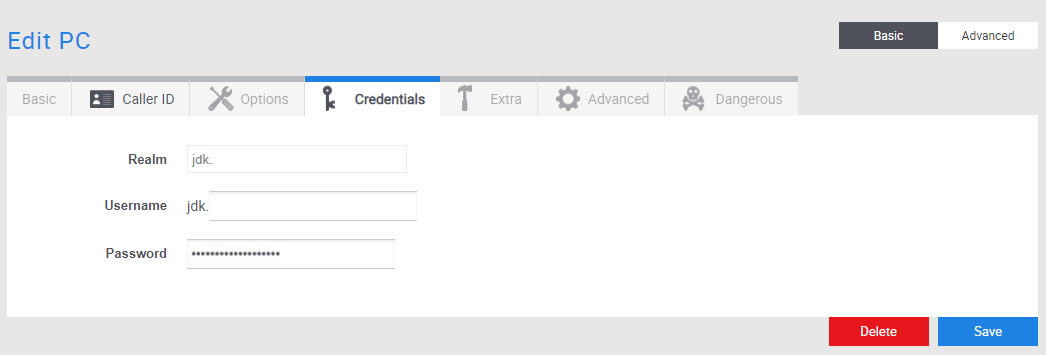
Make sure you have a callflow that points to your user.
2. SIPTAPI installation
Note: Please contact us or your Partner to get the latest version via email.
On 32bit Windows
- Copy siptapi_0.3.tsp from 32bit folder (Release SingleLine) into your Windows system32 directory
(usually C:\Windows\System32) - Install and configure SIPTAPI using the telephony options from control panel
On 64bit Windows
- Copy siptapi_0.3.tsp from 64bit folder (Release SingleLine) into your Windows system32 directory
(usually C:\Windows\System32). This gives you full TAPI support with 64 and 32bit
TAPI applications
Note: You MUST copy the siptapi_0.3.tsp file with a 64bit application. If you use a 32bit application, Windows will transparently map the system32 folder to SysWOW64 (32bit compatibility for 64bit Windows). Therefore, the following method is preferred:
A. Unzip the siptapi_0.3.tsp file on your Desktop
B. Use Windows-Explorer to move the siptapi_0.3.tsp file from your Desktop to C:\Windows\system32
- Install and configure SIPTAPI using the telephony options from control panel
Windows 10 screenshot:
Go to Settings and search for Phone and Modem Options.
Open the Advanced tab and click Add…
It should list “SIPTAPI Service Provider 0.3.xx.
Click Add. You will be presented the configuration window:
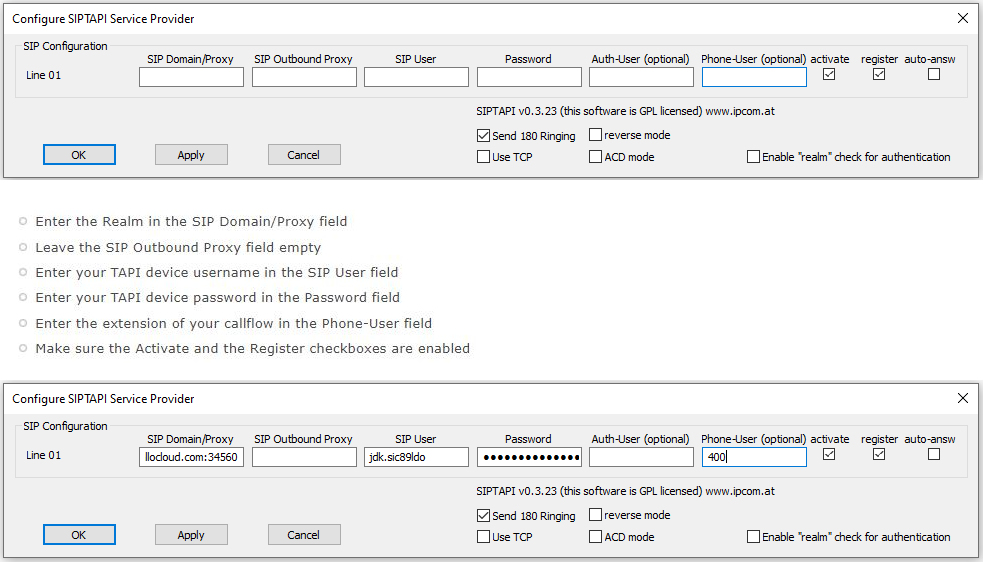
Click OK, you will get a confirmation that the SIPTAPI has been correctly installed.
To test, search my stuff for dialer and click OK.
Click Tools, Connect Using and choose the SIPTAPI entry for “Line”.
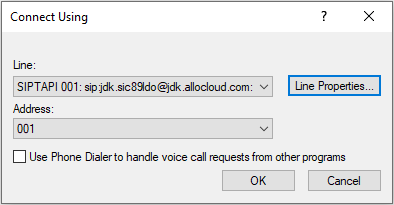
Click OK.
To verify if SIPTAPI properly registers to our service, you can check if the device has a green icon:
To make test calls, click Dial, enter a number and click Place Call.
Your desk phone will ring. When you pick up your phone it will continue calling the number you specified.
Incoming calls: when a call comes in to your number, you will get a call notification on your program using TAPI (this does not function with the dialer).
If these tests are ok, you know you have properly configured SIPTAPI. You may now configure your TAPI Windows software (Outlook, Efficy…) to use SIPTAPI.
Note: Software download: please contact us or our representative to receive your copy of the TAPI connector. This software is not downloadable from this site (on purpose).